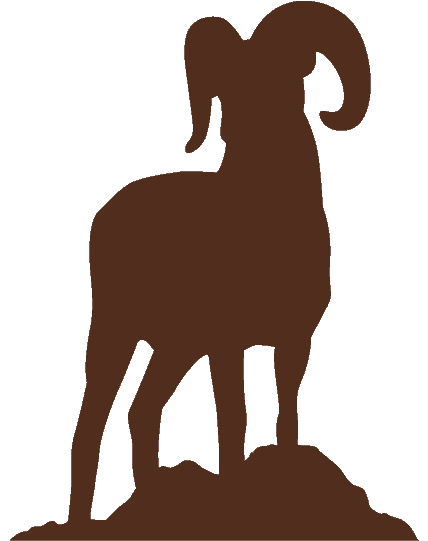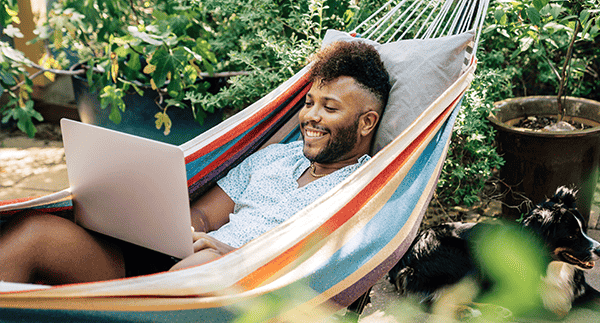Take Control of Your Visa® Cards
Lost or misplaced your Great Basin FCU debit or credit card? Notice unusual activity on your card? There’s no need to stress! Whether you drop your card in the grocery store or lose it on the floor of your car, you never have to worry about your card falling into the wrong hands.
Card Management allows you to turn your card on and off again with a tap or click within online banking or on the Great Basin Mobile App.
Plus, set up to receive real-time alerts on transactions like:
-
Merchant type, like travel, restaurants and gas stations
-
Transaction type, like Mail/Phone Order, ATM, and Online
-
International, like foreign merchants
-
Spending Limits, to either block or send alerts at selected transaction amounts
*By default, all of your cards are turned ON, however, alerts by default are NOT enabled for all transactions; you can set these up and manage alerts to your preferences.
Here’s How You Can Get Started with Card Management:
-
Login to online banking or download the Great Basin FCU mobile app
-
Select the “Card Management” option
Testimonials
Take it from our members.
"Everyone is always helpful and comes across as very sincere and engaged whether it be over the phone, on a chat, or in person at a branch. GBFCU is, in my opinion, the best credit union in Reno!!"